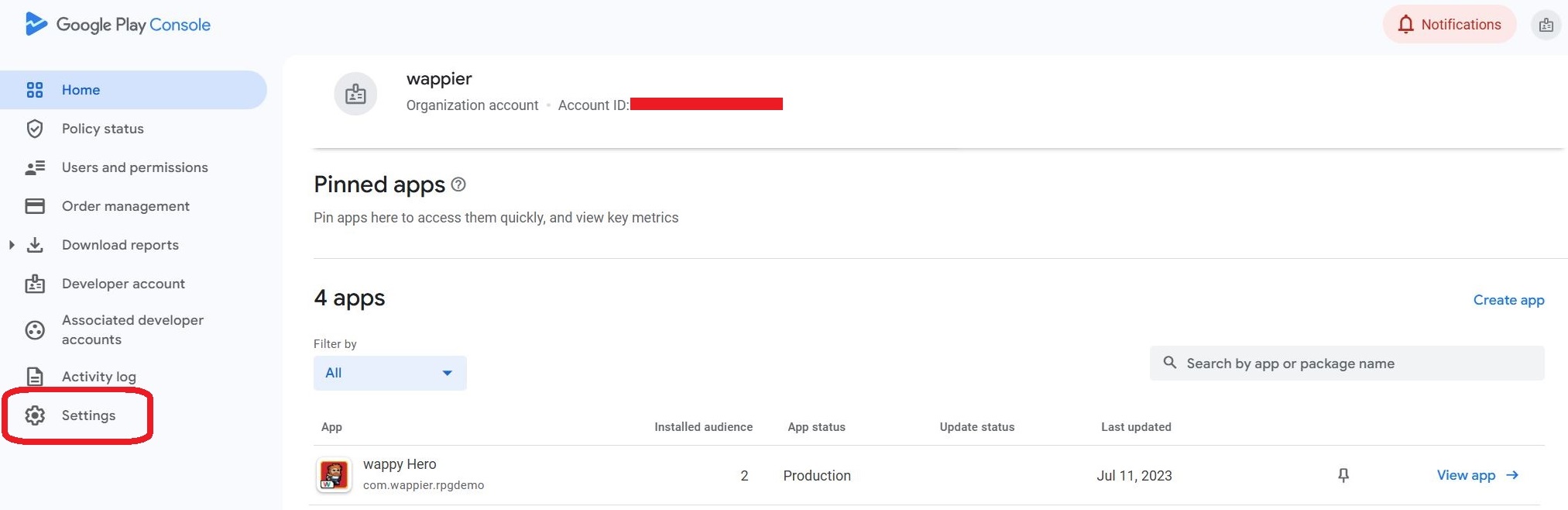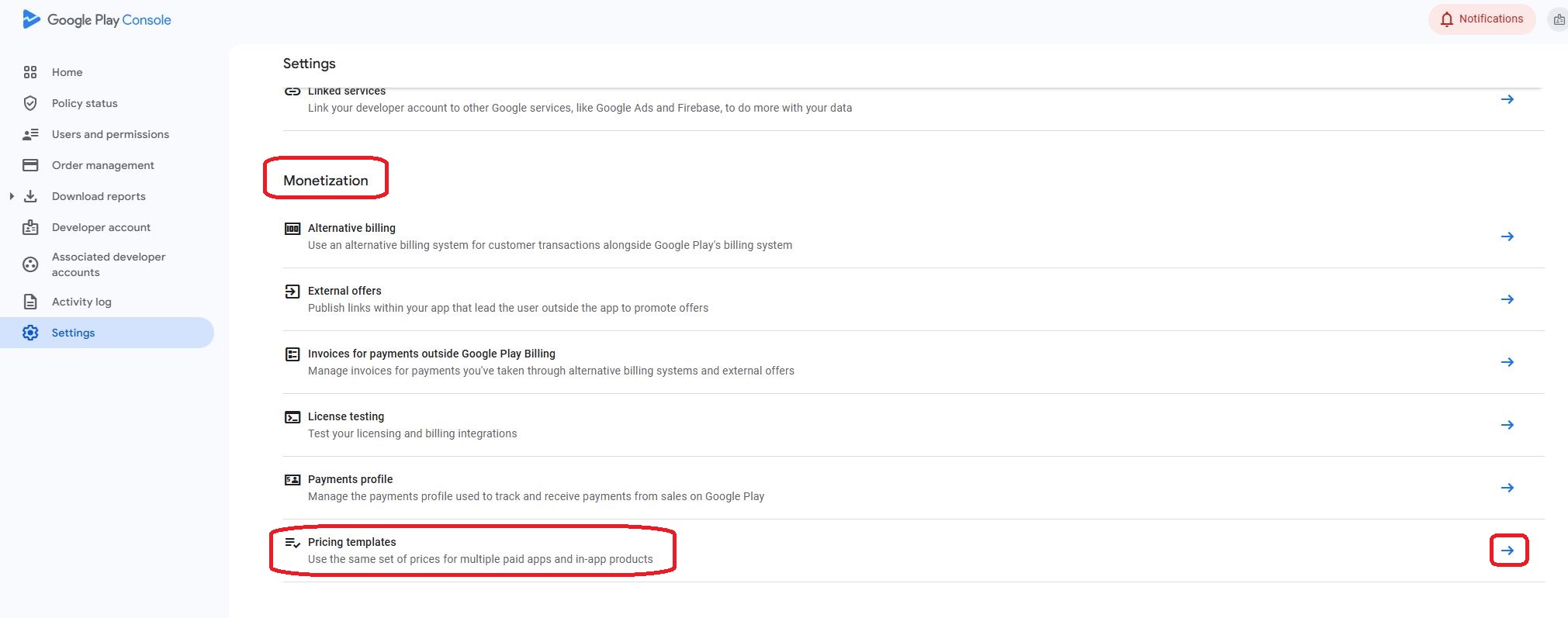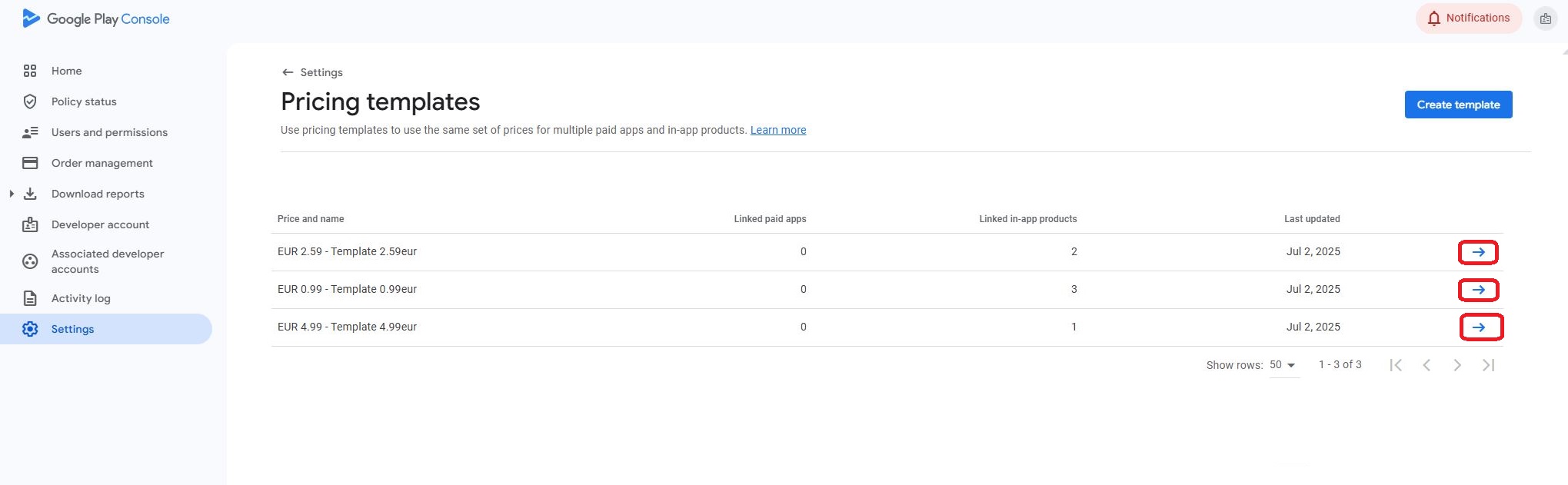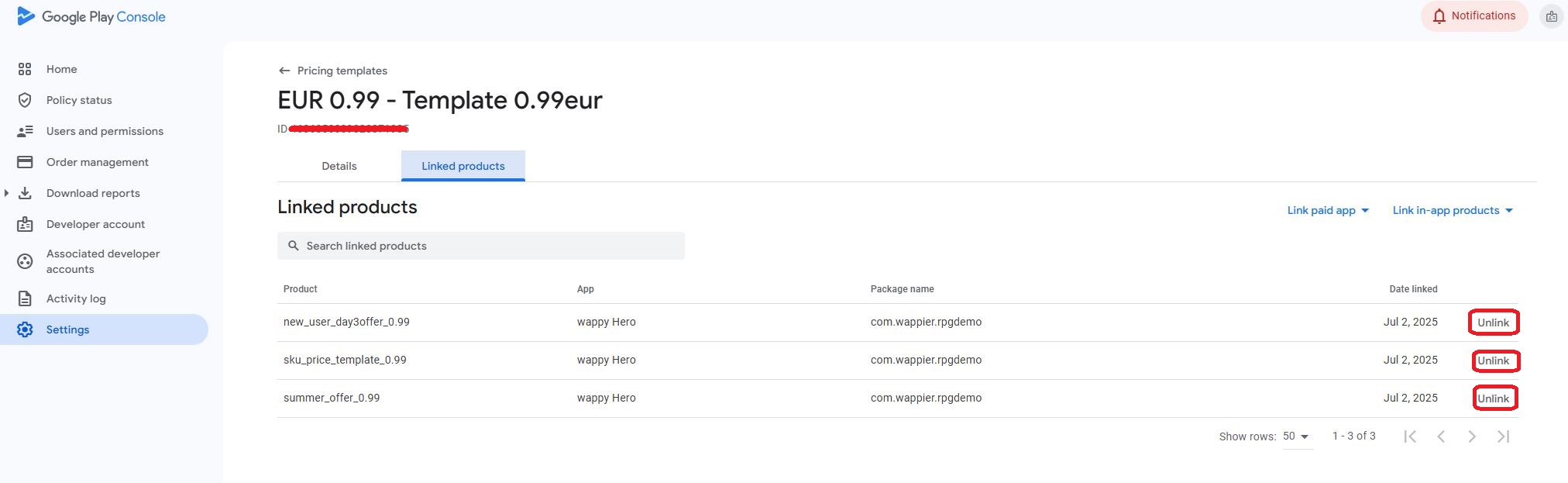Unlink Google Play pricing template
Having your IAP unlinked from Pricing Templates is a requirement for launching wappier pricing. While the in-scope (to be optimized) IAPs have Pricing Templates linked to them, wappier will not be able to change the prices to the optimal ones.
Removing the pricing templates on Google Developer Console
Sign in to Google Play console
Click on Settings on the bottom left of the page.
Under the Monetization category, click on the Pricing templates.
Under Pricing templates, you will be able to see all the templates available for the app and if they have any linked in-app products. For each price template, click on the blue arrow on the right to see the list of products that have been linked to this price template.
Finally, you can remove a product from the price template by clicking on the Unlink button.